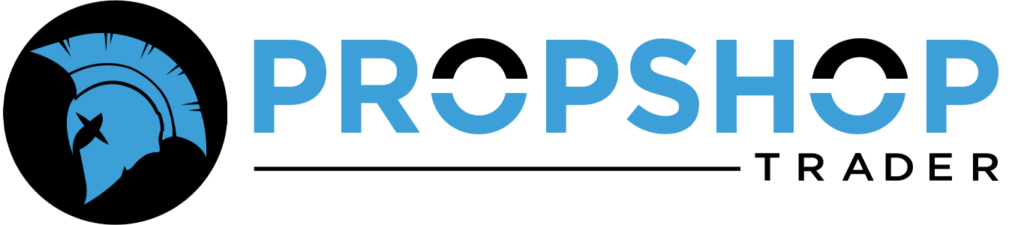Payout Request Window #
- Request Days: Traders can request payouts between 1 AM EST on Saturday until 5 PM EST on Sunday from the ‘My Purchases‘ page.
- Request Limit: Only one payout request per account is allowed each week. Any additional requests within the same week will not be accepted and must wait until the following payout window if you are eligible.
- Compliance Review: Checks are conducted between Monday-Thursday.
- Payout Processing: Once approved, payouts are processed and issued on Friday.
- To qualify for Friday processing, all payout eligibility and trading day requirements must be met before Thursday end of day (EOD).
Payout Eligibility Rules #
The payout button will not appear on the dashboard if any of the following rules are broken or not followed:
1. First Payout Requirements #
| Requirement | Details |
|---|---|
| Total Trading Days | 6 trading days required before first payout |
| Weekly Activity | 3 separate trading days in the same week you request the payout |
| Thursday Cutoff | Not required for the first payout (any 3 days of the week are fine) |
2. Weekly Payouts After Your First Payout #
If you request a payout on Saturday or Sunday, the next week becomes your review week.
| Requirement | Details |
|---|---|
| Review Week | The week after your payout request |
| Trading Days Needed | 3 separate trading days before Thursday EOD |
| Approval Logic | 3 days = approved; 0/1/2 days = rejected |
| Request Handling | Requests are not held as a backlog. If requirements are not met by Thursday EOD, the payout is automatically rejected and the requested amount is added back to the account balance if the account is active. |
3. 30% Consistency Rule #
| Rule | Details |
|---|---|
| Daily Profit Limit | No single day’s net realized profit may exceed 30 percent of your total realized profit since your last approved payout. |
| When It Applies | The check happens at the moment you request a payout. |
| If Exceeded | The payout button will not appear and you cannot request a payout. |
| Consistency Basis | Consistency is calculated on profits earned after your most recent approved payout or since account activation if you have not taken any payout yet. |
| Consistency Calculation | When calculating consistency, we look at the total realized profit, including any losses. |
4. Payout Eligibility Threshold #
| Scenario | Requirement |
|---|---|
| Before requesting any payout (including the very first one) | Your current balance must already be above the payout eligibility threshold at the moment you submit the payout request. This applies to all payout requests, including the first one. |
| When requesting over the weekend (Sat–Sun) | As long as your balance is above the threshold before you submit the request, you may request the payout. There is no Thursday EOD requirement in this step. |
| If a payout request is already submitted (now in review phase) | Once a payout is submitted, you must stay above the payout eligibility threshold at Thursday EOD (5pm EST), or the payout will be automatically rejected. |
| During review week (after request) | The threshold check happens at Thursday EOD (5pm EST) only. If your balance drops below the threshold at Thursday EOD, the request is rejected. |
| Approval | Payouts are approved only if your balance is above the threshold at Thursday EOD, and all other rules (trading days, consistency, flags, adhering to prohibited trading practices etc.) are met. |
| Withdrawable Amount | You can only withdraw the amount above the threshold. You cannot request an amount that would bring your balance down into the threshold. |
| Example | For a 50K account, the threshold is 52,600. You must have a balance above 52,600 both at: 1) the moment of requesting the payout, and 2) Thursday EOD during the review week. |
5. Carry-Forward Rule #
| Rule | Summary |
|---|---|
| Profit Carry-Forward | Applies to all Gladiator Accounts (PTSA) |
| More Info | For more information, please read this FAQ |
6. Flags and Prohibited Trading Practices #
| Avoid Flags For | Notes |
|---|---|
| Gambling, Churning, Hedging, Same IP/MAC Activity and any other violations | Anyprohibited trading practices will block payouts Note: A detailed Flags Guide is available in two places after you log in — under Quick Reference on the Dashboard, and separately within the Trader Dashboard, titled “Understanding Flags and Probation Guide.” |
7. Minimum Payout Amount #
| Rule | Details |
|---|---|
| Minimum Amount | $800 per PTSA |
| Below Minimum | Request will not be processed |
What happens after payout is requested? #
As soon as payout is requested, it gets deducted from the Rithmic account so that traders can resume trading once market opens and won’t have to wait for approvals or rejections.
Important Note on Account Status During Payout Review #
Once a payout is requested, the associated account must remain in good standing (i.e., active and not failed) until the payout is reviewed, approved, and processed. To qualify for Friday processing, traders must complete at least 3 active trading days before Thursday end of day (EOD).
If the account is failed for any reason before the payout is processed, the request will be automatically rejected and the account will remain failed – regardless of the account balance at the time of submission.
It is essential that risk is managed consistently throughout the payout review period. Requesting a payout and subsequently breaching trading rules or failing the account during the Gladiator Phase, reflects behavior that cannot be supported or scaled under the firm’s Real Prop Phase. Since payouts in the Gladiator Phase serve as an early indicator of performance and progression potential, maintaining account integrity during this period is critical. This ensures traders demonstrate strong risk management, consistent activity, and readiness for Real Prop evaluation.
Internal Review and Compliance Process #
- Prohibited Practices Detection: Our system actively detects prohibited trading practices on a daily basis. If a user is flagged for such practices, they will not be able to request a payout during that same week between Sat-Sun. However, users can appeal the flag through the compliance process outlined on the Prohibited Practices page.
- Manual Compliance Checks: Payout requests submitted between Saturday and Sunday are subject to additional manual compliance checks. If any issues are identified across the accounts during this review, we will reach out to the user between Monday and Thursday to address and resolve the concerns before the payout day.
Drawdown, Eligibility and Payout Caps #
Intraday Drawdown Accounts #
| Account Size | Drawdown Protection | Trailing Drawdown | Payout Eligibility Balance* | Minimum Account Balance** | Max Payout Cap |
|---|---|---|---|---|---|
| 25K | None | $1250 | $26,350 | $25,100 | $1,000 |
| Level 1 | $1500 | $26,600 | |||
| 50K | None | $2,500 | $52,600 | $50,100 | $1,250 |
| Level 1 | $2,750 | $52,850 | |||
| Level 2 | $3,000 | $53,100 | |||
| 100K | None | $5,000 | $105,100 | $100,100 | $1,500 |
| Level 1 | $5,500 | $105,600 | |||
| Level 2 | $6,000 | $106,100 | |||
| 250K | None | $12,000 | $262,100 | $250,100 | $1,875 |
| Level 1 | $13,500 | $263,600 | |||
| Level 2 | $15,000 | $265,100 |
End-Of-Day Drawdown Accounts #
| Account Size | Drawdown Protection | EOD Trailing Drawdown | Payout Eligibility Balance* | Minimum Account Balance** | Max Payout Cap |
|---|---|---|---|---|---|
| 25K | None | $1,225 | $26,325 | $25,100 | $800 |
| 50K | None | $2,250 | $52,350 | $50,100 | $1,000 |
| 100K | None | $4,500 | $104,600 | $100,100 | $1,200 |
* Payout Eligibility Balance is the minimum required account balance to request a payout. This full amount must remain intact — you can only withdraw the profit above this threshold. Traders are not allowed to request a payout into this buffer.
** Minimum Account Balance is the threshold your balance must remain above once your trailing drawdown is fixed.
*** Overall Payout Potential before the account might be considered for Real Prop.
Note: Your first payout requires 6 trading days in total, including at least 3 days during the week you request. After that, payouts follow the weekly cadence with a 3-day-per-week requirement.
Payout eligibility is reviewed on Thursday EOD each week before Friday processing. Accounts that do not meet the 3-day trading requirement, drop below the eligibility threshold, or fail compliance checks will have the payout automatically rejected and funds returned to the trading account.
Requirements by Payout Method #
Refer to the table below to ensure you meet the criteria for the method you select:
| Requirement | Rise | Wise | Revolut |
|---|---|---|---|
| Email must match your PST account | ✅ | ✅ | ✅ |
| First & last name must match on KYC and PST | ✅ | ✅ | ✅ |
| Account type must match PST (Personal/Business) | ✅ | ✅ | ✅ |
| Special tag/code required | ❌ | ❌ | ✅ |
| Account required in advance | ❌ Click the button in Step 1 to receive your Rise invite via email. If you already have a Rise account with a different email, it cannot be changed. | ❌ If you don’t have a Wise account, you will only receive an invite from Wise when we actually send your payout — not when you request it. | ❌ Create a Revolut account using your PST email and KYC details. Enter your Revtag in Step 1 — it cannot be changed once submitted. |
How do I set up my payout method (Rise, Wise, or Revolut)? #
To choose and set up your payout method correctly, follow these steps:
- Go to the Payout Methods page.
- Step 1: Review and Connect Your Payout Method
- ⚠️These fields (first name, last name, and email) are prefilled from your PST account and cannot be changed.
- Step 2: Select Your Primary Payout Method‘, select Rise, Wise, or Revolut from the dropdown.
- If you choose Rise, you need to send yourself an invite by clicking on the invite button,
- If you choose Revolut, enter your Revolut Revtag in the provided field.
- Click Save Preferences to confirm your selection.
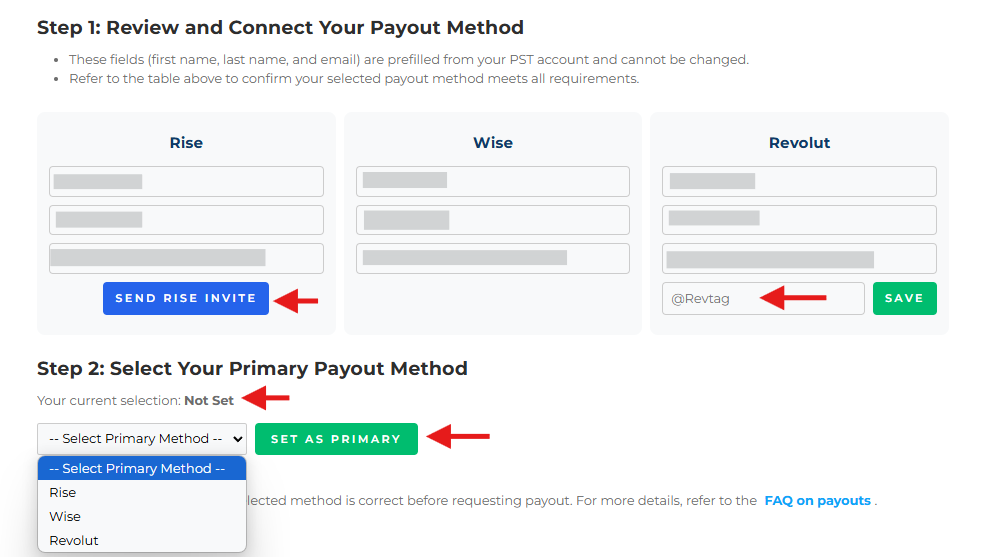
Setting Up Your Rise Account #
To register a Rise account, follow these steps:
- Register Here: Use the same email, first, and last name associated with your PropShopTrader (PST) profile and KYC documentation.
- Click here to access Rise’s onboarding guide.
- KYC Verification: Complete the KYC (Know Your Customer) verification on the Rise website. Only KYC-approved profiles are eligible for payouts.
- Email Consistency: Ensure your Rise account email matches the email registered with PST.
Note: If you request a payout through the PST dashboard with Rise as the payout option selected as your primary method, you will receive an email invitation to register with Rise. However, to avoid delays, it’s recommended to pre-register and complete KYC with Rise.
Already Registered with Rise? If you are already registered, you’ll receive an invitation to join PST’s team on Rise upon selecting it as your primary payout method.
If you encounter issues, visit the Rise Help Center.
Setting Up Your Wise Account #
- Create an Account
- Visit Wise.com or download the Wise mobile app (available on iOS and Android) and click on “Register”
- Use the same email, first, and last name associated with your PropShopTrader (PST) profile & KYC documentation, and choose a strong password.
- Verify Your Identity
- KYC Verification: Complete the KYC (Know Your Customer) verification on the Wise’s platform.
- Wait for confirmation: Wise will review your documents and notify you via email once verification is complete.
- Add Your Bank Account or Card
- Open a USD currency account under the “Balances” or “Multi-currency account” tab.
- Note: You need to have a USD account as we process payouts in USD. If your Wise account does not support USD, this payout option will not be available to you.
- If you encounter issues, visit the Wise Help Center.
Setting Up Your Revolut Account #
- Please read this FAQ on Getting Started With Revolut
- Download and Install the Revolut App
- Visit the Revolut website or download the Revolut app from the iOS or Android app store to sign up.
- Use the same email, first, and last name associated with your PropShopTrader (PST) profile and KYC documentation.
- Create Your Account and Verify Your Identity
- Open a USD currency account as we process payouts in USD. Please follow the steps mentioned in this FAQ for your assistance.
- Note: If your Revolut account does not support USD, this payout option will not be available to you.
- Locate your Revtag as this is what is required for payouts.
- For more information on Revtags, click here.
- For more information on Revtags, click here.
Payout Processing #
Once approved, payouts are processed and issued on Friday.
All trading and eligibility checks must be satisfied by Thursday EOD.