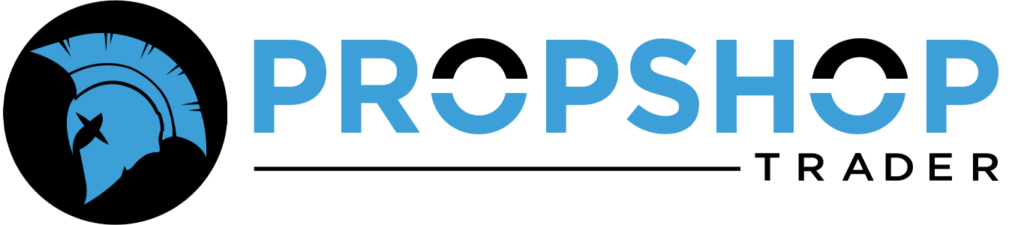Follow these steps to ensure a smooth reinstallation of Tickblaze while preserving your existing resources:
- Backup Your Resources
- Export and save any pre-created resources (Desktops, Workspaces, Chart Templates, Custom Scripts, etc.) to avoid data loss.
- Preparation for Uninstallation
- Ensure you have an active Tickblaze account (with email and password) for reinstallation.
- Close all running applications.
- Close Tickblaze in Task Manager:
- Press CTRL + ALT + DEL > Open Task Manager > End Tickblaze if it’s running.
- Uninstall Tickblaze
- Go to Start > Control Panel > Add or Remove Programs (or Programs and Features).
- Select Tickblaze and click Remove.
- Restart your PC.
- Delete Remaining Tickblaze Files
- After uninstallation, navigate to the following folders and delete any “Tickblaze 2” folders:
- My Documents > Tickblaze 2
- Local Disk (C:) > Users > Your PC Name > Appdata > Roaming > Tickblaze 2
- After uninstallation, navigate to the following folders and delete any “Tickblaze 2” folders:
- Download and Reinstall Tickblaze
- Download Tickblaze here.
- Install Tickblaze, and upon launch, enter your username and password to activate your account.
- Restore Your Resources
- Once reinstalled, import your previously saved Desktops, Workspaces, Chart Templates, and Scripts to resume using Tickblaze as before.